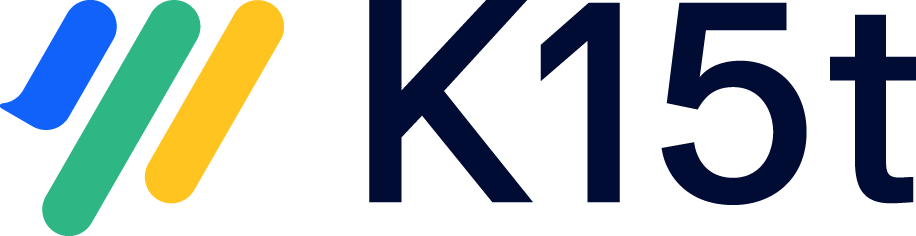Symptom
While converting a Scroll Versions managed space from Scroll Versions to Scroll Documents, you encounter the following warning:
Page ABC contains a link to a page XYZ that cannot be published
Explanation
Page ABC links to page XYZ within the same space, but page XYZ cannot be converted to Scroll Documents. This can happen if:
-
You are converting a page with a link to a page that isn't available in the variant you’re converting.
-
The page you're linking to has been removed in the version you're converting.
Resolution
To resolve the problem follow the steps below:
-
Navigate to the linked page mentioned in the error message.
-
First, check if the page is a part of all variants you are trying to convert. To check this, click Page is in X variant:
-
Look under the “Variant” column.
-
If the page is not a part of the variant you are converting, click Page attributes.
-
Adjust the attribute conditions to make the page a part of the variant.
-
Click Save when you are done.
-
-
Next, you need to check if the page is a part of the version(s) you are trying to covert. To check this:
-
Click on the Versions Menu.
-
Select Versions overview.
-
Verify that the page is added or inherited in the version(s) you are attempting to convert.
-
If the page is not a part of those version(s), close the versions overview dialog.
-
Now, in Confluence page view, change the version picker to the version where the page is not added.
-
Click Edit and publish the page to add it to the version where it's absent.

-
Repeat steps 3e-3f for each version you want to convert but the page is not a part of.
-
Attempt to convert the space again. If the issue persists, contact support for further assistance.
-