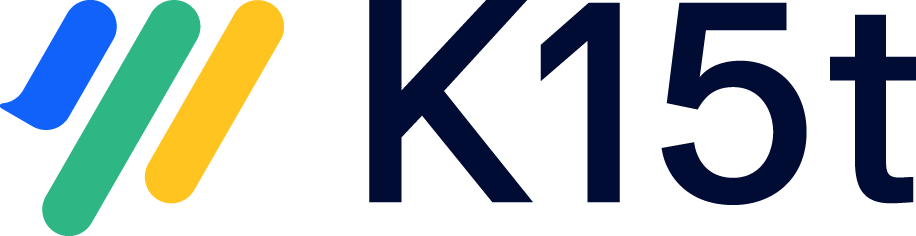In this article, you’ll learn:
-
How the transition from Scroll Versions or Scroll Translations to Scroll Documents works.
-
What exactly will be converted during this process.
The Conversion
If you have Scroll Versions or Scroll Translations installed, there's a handy conversion tool available for space admins in any Scroll managed space.
Update to the latest version
We’re constantly updating the conversion tool, so we recommend updating to the latest available version of Scroll Versions and Translations before starting a conversion.
The conversion does not affect your original content
During the conversion, a copy of your Scroll Versions or Scroll Translations managed space is created. The new space is then managed by Scroll Documents. This means you can run a test conversion at any time without affecting your original content.
Once you've created this new Scroll Documents managed space, the process to migrate to Cloud or Data Center differs based on your hosting environment:
-
Confluence Cloud move: If you're heading to Confluence Cloud, you'll rely on the Atlassian Cloud Migration Assistant to transfer your new Scroll Documents space to the Cloud platform.
-
Data Center transition: Opting for Data Center?
-
If you're moving your content to a new Confluence system, you'll want to: Create an XML export of your existing space and then import it into your new system. This ensures a seamless transfer.
-
If you're upgrading from a Server system to a single node Data Center and just replace the license key, the process is done after the conversion. No need for extra steps in this scenario.
-
Below you’ll find a visual that shows what the conversion from Scroll Versions or Scroll Translations to Scroll Documents looks like if you migrate to Confluence Cloud:
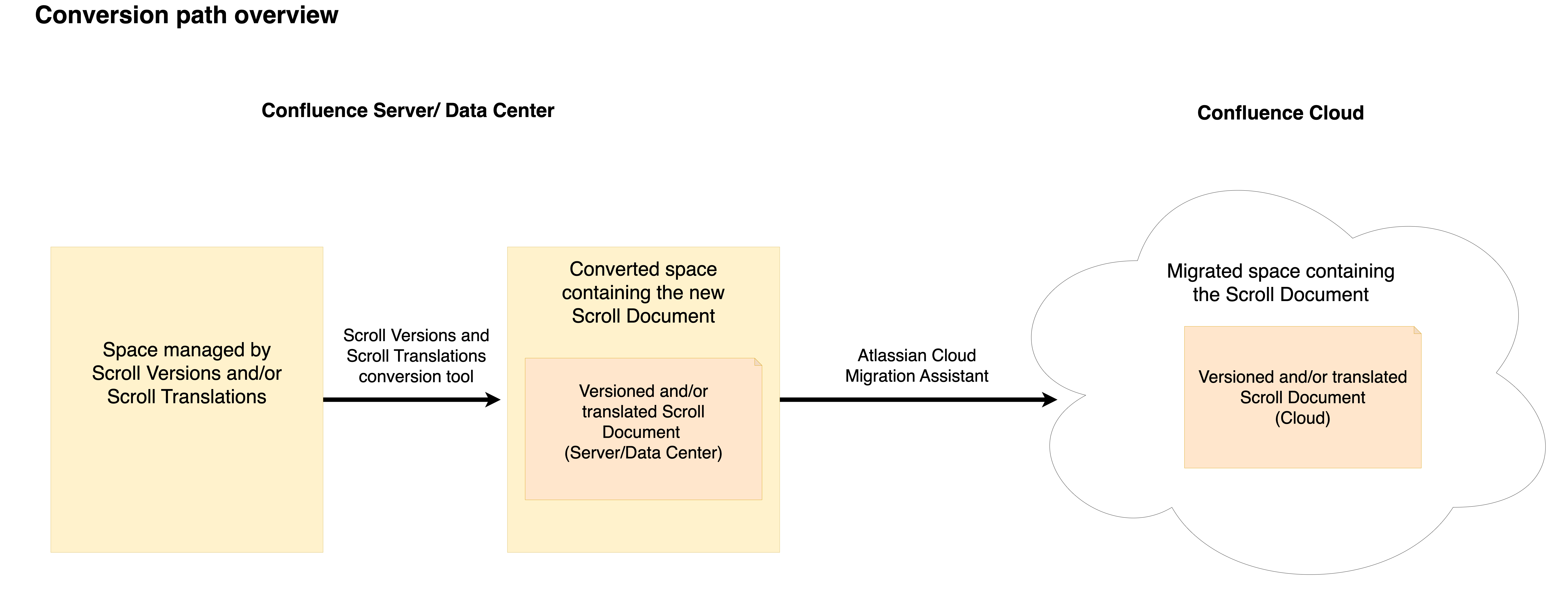
What is Converted?
As we mentioned before, the conversion tool creates a copy of your original space. The difference is that this new space is now managed by Scroll Documents. In the table below, you’ll find information around how different content properties, metadata and macros are migrated to the new space:
Please note
The table below only accounts for content and data that's available in spaces which have been converted via the Scroll Versions and Scroll Translations inbuilt conversion tool.
|
Content |
Conversion status |
Comments |
|---|---|---|
|
Page Attachments |
Converted |
Only the latest attachment version is converted to the new space. |
|
Page comments |
Converted |
|
|
Inline comments |
Converted |
Inline comments can be converted over to the new Scroll Documents managed space. |
|
Page history |
Not converted |
Only the latest page revision (Confluence page version) is converted. |
|
Page drafts |
Not converted |
Only changes that have been published to the pages are converted. |
|
Version information |
Converted |
|
|
Space permissions |
Converted |
The converting user will receive space admin permissions in the created space by default. Optionally, the space permissions can be copied. |
|
Restrictions in Versions |
Converted |
Version specific restrictions are converted. Read more about the available options. |
|
Restrictions with Scroll Roles |
Not converted |
Scroll Roles are not available in Scroll Documents and are therefore not converted. |
|
Page restrictions |
Converted |
User-applied page restrictions are converted. |
|
Page Keys |
Converted |
Page Keys are available in Scroll Documents as Context Keys and are converted. |
|
Duplicate Page Titles |
Converted differently |
In Scroll Documents, page names can get a prefix of their version name to avoid conflicts between different versions of the same page. If there is a conflict within a version, conversion process will make the following additions:
|
|
Workflow states |
Converted differently |
When converting your space to Scroll Documents, your existing workflows will behave differently depending on how they were originally set up:
|
|
Include Library Spaces |
Converted differently |
Scroll Documents does not support version-aware content reuse across spaces or documents. Content that is included from other spaces using the Include Library feature from Scroll Versions, is copied into the generated document as part of the conversion to Scroll Documents. We recommend to not change the default conversion settings here, so the Include library will be copied into the new space outside of your Scroll Document. This allows you to keep reusing content in your Working version, while include macros in already saved versions will be resolved, which means the content in those saved versions becomes static. Include Library pages reused across multiple versioned spaces will be imported into every Scroll Document and thus will duplicated. To learn more about conversion with Include Libraries, see: Conversion with Include Libraries |
|
SEO feature |
Not converted |
Scroll Versions' SEO feature allowed to customize the HTML page titles of the versioned space. The HTML title of pages will revert to Confluence default. We recommend looking into Scroll Sites to optimize your content for readability and searchability. |
|
Scroll Versions and Translations macros |
Converted |
Scroll Versions and Scroll Translations macros are either replaced with their native counterparts in Confluence or Scroll Documents, or saved as they are during conversion. This list includes:
|
|
Incoming and outgoing dynamic links within the same space |
Converted |
During the conversion process, dynamic page links within the same space will undergo transformation. In the newly managed Scroll Documents space, these links will be updated to point to the corresponding pages within the same Scroll Documents space. Dynamic links are created using Confluence's built-in Link feature and direct to other pages within the Confluence system. They differ from static web links, which continue to point to the configured URLs. |
|
Incoming links from other spaces pointing to pages within the Scroll Versions or Translations managed space |
(Optionally) Converted |
If your Scroll Versions or Scroll Translations-managed space has incoming links from other spaces in your Confluence system, you can choose to rewrite those links so they point to the newly converted Scroll Documents space. This is one of the final steps in the conversion process and is optional. To learn more, see: Migration of Incoming Links Any page that had its link rewritten during this action will be listed in the Confluence logs with its page ID for reference. To determine if your spaces have any incoming links from other spaces, you can utilize the migration report. |
|
Blog posts |
Converted differently |
Blog posts are converted in the following way:
|
Next Steps
Now it’s time to learn more about Scroll Documents. Please proceed to the following sections: