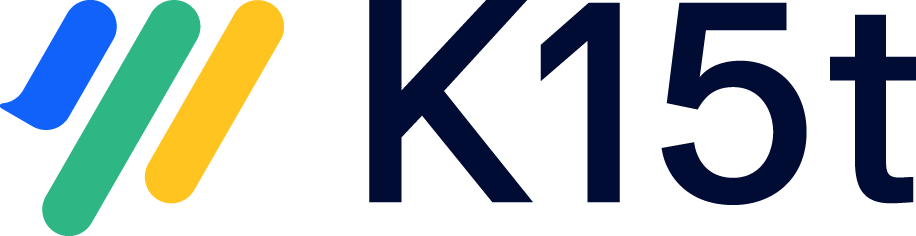On this page you’ll learn about the differences between Scroll Translations and Scroll Documents, as well as what they have in common.
Why Convert to Scroll Documents?
With Atlassian’s end of life for Data Center products, many Confluence users are thinking about migrating to Cloud.
Just like Atlassian, we're placing our focus and future development efforts on Cloud. For this reason, we've marked Scroll Versions and Scroll Translations as legacy apps and don’t intend to bring these specific apps to Cloud. Our primary efforts now and into the future will go into Scroll Documents, our Cloud-first app for advanced content management in Confluence. Since its launch in 2019, we've worked hard to make it the more powerful and more user-friendly alternative to our legacy apps.
If you're planning to migrate to Cloud, you will have to convert to Scroll Documents. Even if you are staying in Data Center, we also highly recommend a move to Scroll Documents as a preparation to migration to cloud. With this app being the focus of our development and updates, your team will be able to benefit from these changes and improvements.
Why Compare the Apps?
It's essential to understand how these apps differ, as they are not the same. Scroll Documents is not a Cloud version of Scroll Translations. It's a whole new versioning and translation app that works with Confluence Cloud. By learning about the differences, you can make the right choice that fits your needs.
Feature Comparison
In the table below, you’ll find details about features in Scroll Translations and how they are supported in Scroll Documents:
The current information reflects the feature state as of .
The feature comparison below is updated regularly as we continue to develop Scroll Documents.
|
Feature |
Description |
Scroll Translations |
Scroll Documents |
Details |
|---|---|---|---|---|
|
Double-sided translation editor for in-Confluence translation |
Manually translate content in a side-by-side editor with the original language on the left and translation on the right. |
Available |
Partially available |
Scroll Documents utilizes Confluence's standard page editor. However, when translating the content of a page for the first time, the original language content is displayed on the page for easy translation. To learn more, read: Manage manual and External Translations |
|
XLIFF export option for external translation |
Export content for external translation using XLIFF file format. |
Available |
Available |
In Scroll Documents, external content translation is possible using XLIFF files. To learn more, see: Manage manual and External Translations |
|
Include/exclude pages with label X for external translation |
Control which pages are included in the export for external translation using labels. |
Available |
Available |
Scroll Documents determines whether a page should be added to a XLIFF export based on specific page labels:
Additionally, in the XLIFF export dialog, you can define custom labels to always include or exclude certain pages from the export process. This gives you more control over what content gets translated. To learn more proceed to: Manage manual and External Translations |
|
Only export outdated only for translation |
Choose to export only outdated pages for external translation. |
Available |
Available |
|
|
Export all pages for translation |
Choose to export all pages for external translation. |
Available |
Available |
|
|
Translations report |
Filter pages that require translation. |
Available |
Available |
With Scroll Documents you can use the Content by Label macro on a page and filter for the label Needs-Translating . This will list all pages requiring translation. For more information, see: Track Translations |
|
Content reuse |
Reuse translated content between Scroll Translations managed spaces. |
Available |
Partially available |
You can reuse content within the same space and from other spaces. However, we recommend reusing pages that are not part of a document. This is because mapping versions from different documents to each other is not supported. To learn more, read: Reuse of Translated Content |
|
Publish in Confluence |
Publish translated content to a new or existing read-only space. |
Available |
Available |
With Scroll Documents, you can publish your translated content in several ways: Publish to Confluence:
Other publishing options:
To learn more about publishing and exporting translations with Scroll Documents and other Scroll apps, see: Publish Translations |
|
Publish to Scroll Sites |
Publish translated content to a help center using Scroll Sites. |
Available |
Available |
|
|
Export to offline format |
Export content to offline formats such as PDF, Word, or HTML using Scroll PDF, Word, or HTML Exporter. |
Available |
Available |
|
|
Scroll Roles |
Apply additional permission control for specific features in Scroll Translations. |
Available |
Partially available |
In Scroll Documents, you can manage your translation workflow by utilizing space and document restrictions. To learn more, refer to: Manage Manual and External Translations |
|
Scroll Search |
Filter for specific versions and languages in advanced search within Confluence. |
Available |
Partially available |
The Scroll Search feature is not available in Scroll Documents. Instead, you can search for specific pages in Confluence using the version and/or language prefixes in your search query to locate a page in a specific version and language. |
Next Steps
Proceed to the following articles to learn more about converting from Scroll Translations to Scroll Documents: