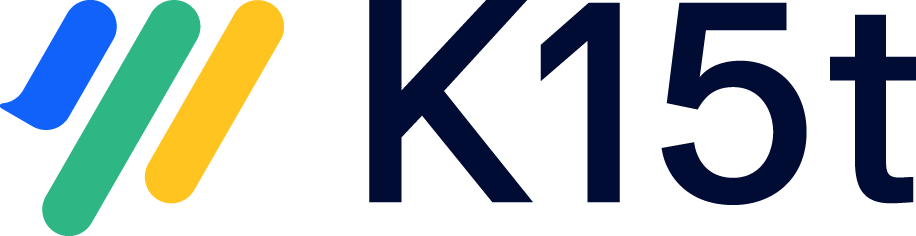This article compares how translation tracking works in Scroll Documents versus Scroll Translations.
Tracking in Scroll Translations
Scroll Translations includes a built-in Translations Report to monitor translation progress across your space. It helps authors and translators stay aligned by displaying:
-
Translation status – Indicates if a page is translated, outdated, or not translated
-
Last modifier – Shows who last edited the page
-
Last modified date – Displays when the page was last changed
Tracking in Scroll Documents
In Scroll Documents, translation tracking is based on Confluence page labels:
-
translated – Indicates a page is translated
-
Needs-translating – Marks pages that need translation
During conversion from Scroll Translations, statuses are mapped as follows:
|
Scroll Translations Status |
Converted Label in Scroll Documents |
|---|---|
|
Translated |
Translated |
|
Outdated |
Needs-translating |
|
Not translated |
Needs-translating |
To track your translations, use the Content by Label macro on a tracking page to filter pages by their translation status. Labels can be updated manually or automatically using the Synchronize pages feature in Translations for Scroll Documents.
For tips on how to set up a tracking page with Scroll Documents, refer to: Track Translations in Scroll Documents