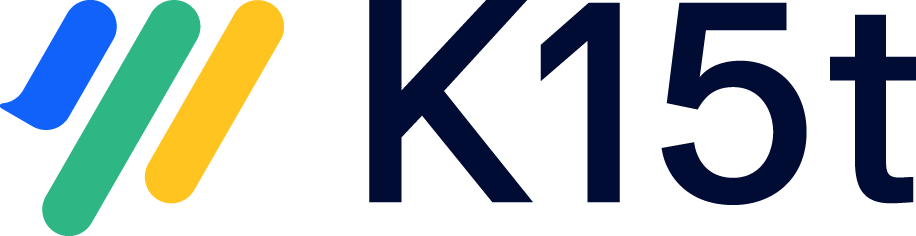If your source space (Scroll Versions enabled) had pages with inline conditional content macros that include elements such as images, the blocks containing these macros will be transformed to conditional content legacy block macros with one being tagged as “fallback” during conversion.
What is a fallback macro?
The fallback macro ensures that content that was unconditional in Scroll Versions is not lost during conversion and remains in every variant in Scroll Documents, even if a new variant is created in Scroll Documents. Unconditional content is part of the text that is not tied to any specific variant, but is always shown.
We recognize that this approach may not provide the ideal user experience, but it represents the most effective workaround available within the current limitations of the Confluence Cloud editor.
Example
-
In Scroll Versions an inline conditional content macro stores content that should be shown for the defined variants only. In the macro settings it is selected to be “displayed inline”.
The text above or below the macro is considered as unconditionalized content, meaning, it is shown for all variants.
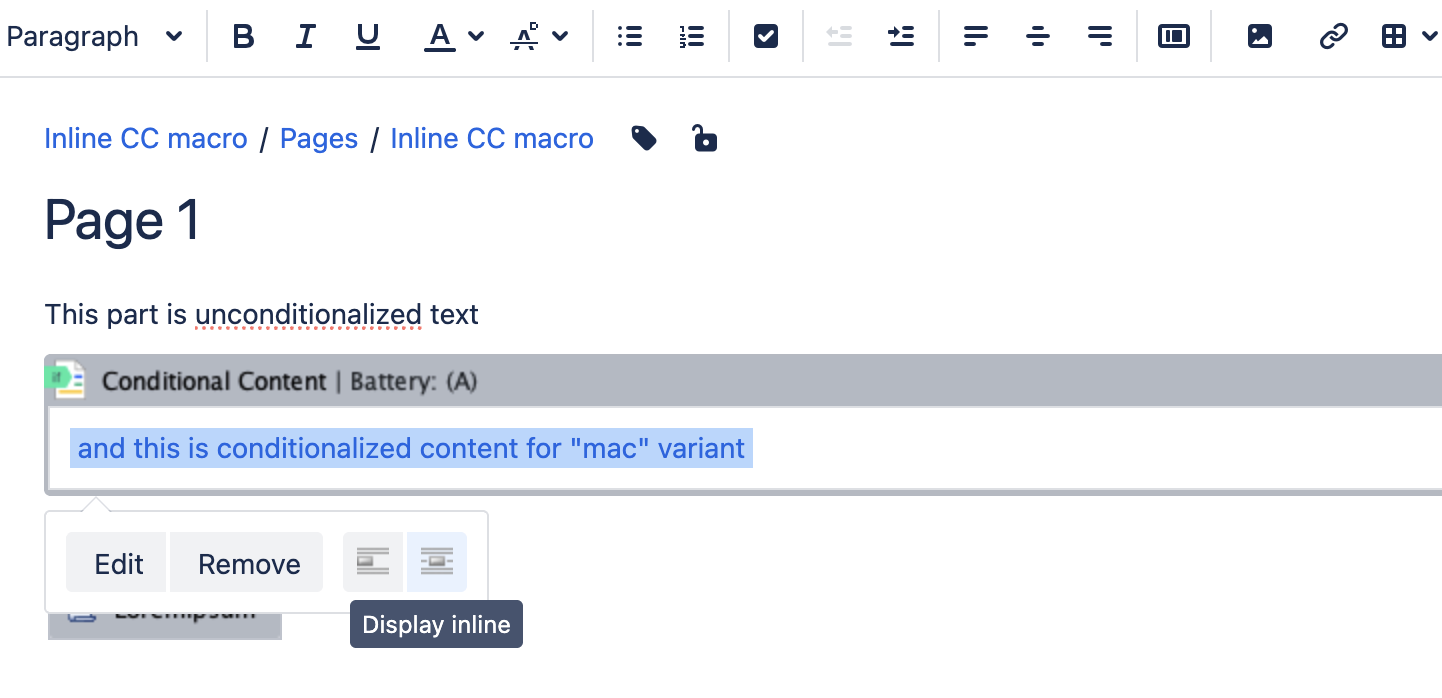
-
After a conversion to Scroll Documents the whole block is wrapped in a legacy block macros for each variant, containing the content which would have been displayed for that variant.
The unconditionalized part of the block is also wrapped in a legacy block macro, so that it can be shown for the reader when no matching variant has been selected or when a new variant is created. This is achieved by flagging the macro containing the unconditionalized content as "fallback".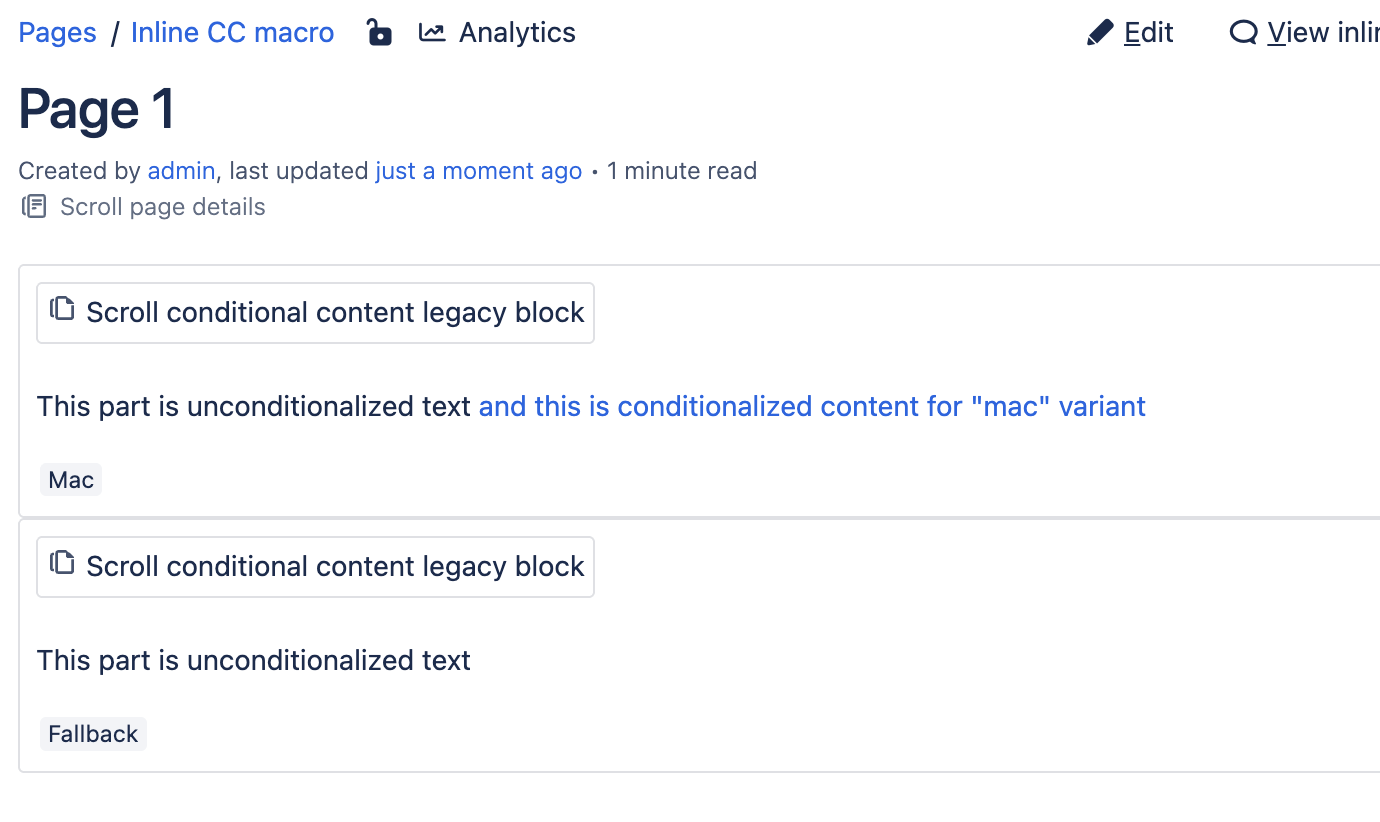
Conditional content legacy block macros with fallback in Scroll Documents
-
In the editor the same block containing conditional content macro is duplicated. One block shows unconditionalized content + conditionalized content. The other block shows only unconditionalized part. The macros representing the same block from Scroll Versions are grouped together by an ID.
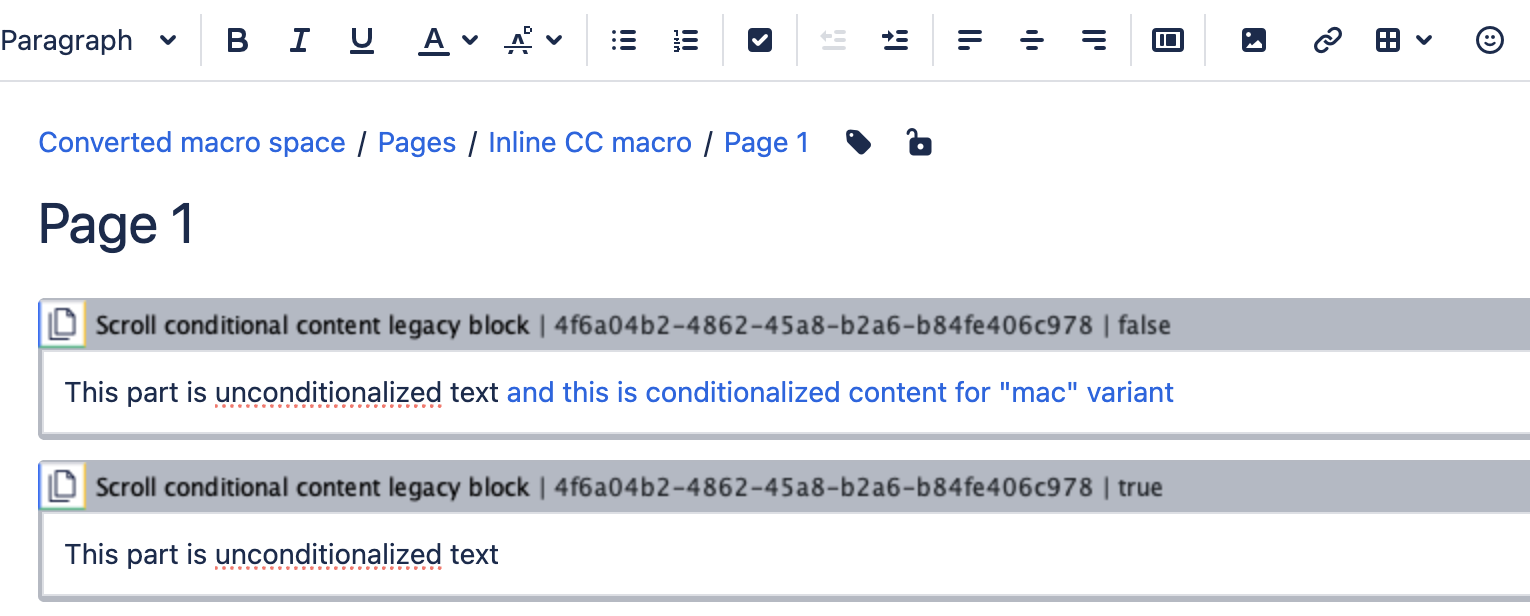
When content is published with Scroll Exporter, Word or Scroll Sites apps, the user experience is the same as before. Content is shown based on which variant user has selected.
FAQ
Can I find pages which will have the legacy block macro?
You can first find spaces which will have this legacy block macro by running Space Analysis (General configuration > Scroll Conversion > Space analysis). By choosing to show Show more details, you will see a column “Conditional Content Blocks”.
By running a space health check (Space Tools > Scroll Add-ons > Health Check) in that space you can find affected pages. We report M04 violation if there are pages where legacy block macros will be added. This is for information only and won’t require any actions.
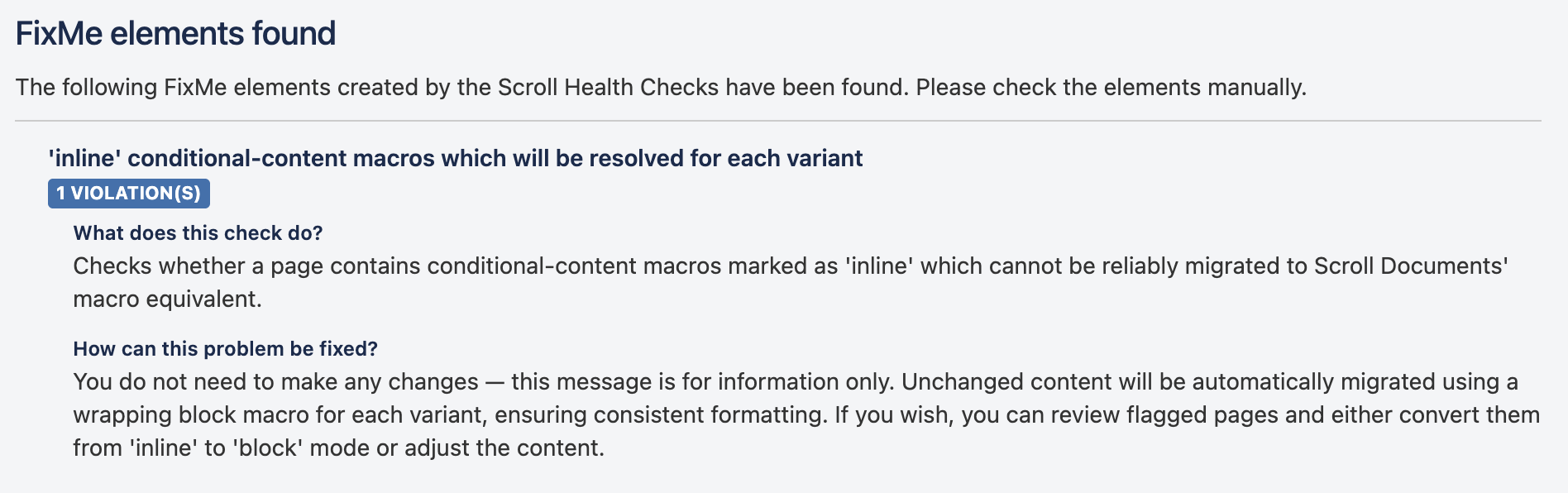
Why I do not find Scroll Conditional Content Legacy Block Macro from the macro list?
The macro is only generated by conversion process, it is not a macro that should be used to create new content. Use instead Scroll Conditional Content and Scroll Conditional Content Inline macros in Scroll Documents.
Can I convert Scroll Conditional Content legacy macro block to a normal macro?
You can re-write sections that include conditional content by using the Scroll Conditional Content and Scroll Conditional Content Inline macros. However, there is no straight forward way of doing this, as it requires you to restructure your content to match the limitations of the Scroll Conditional Content and Scroll Conditional Content Inline macros.
For example a section on the page which contains these Scroll Conditional Content legacy macro blocks, you could re-write the part using a Scroll Conditional Content Inline macro without a link and then delete the legacy macro blocks which were created during conversion.

Do I need to change my content management process somehow?
You can keep creating conditionalized content as you have done so far with the help of
-
Scroll Conditional Content and
-
Scroll Conditional Content Inline macros
You can edit the content in the existing macros, but you would need to edit also then unconditionalized part in the “fallback” macro. Alternatively, you can re-write the content as described in Conditional Inline Macros with Elements
What is a meaning of true / false values and group id in the legacy macro block?
These values hold only a technical meaning to support the conditional content functionality. GroupId is used to bundle all relevant macros together and help to map the fallback macro with them.
True as a value means that this block was selected to be the fallback during the conversion process.

In which scenario I should change the legacy block macro to “fallback”?
It is not recommended to change which macro block was selected to be fallback in conversion, otherwise your content might no longer work as expected.
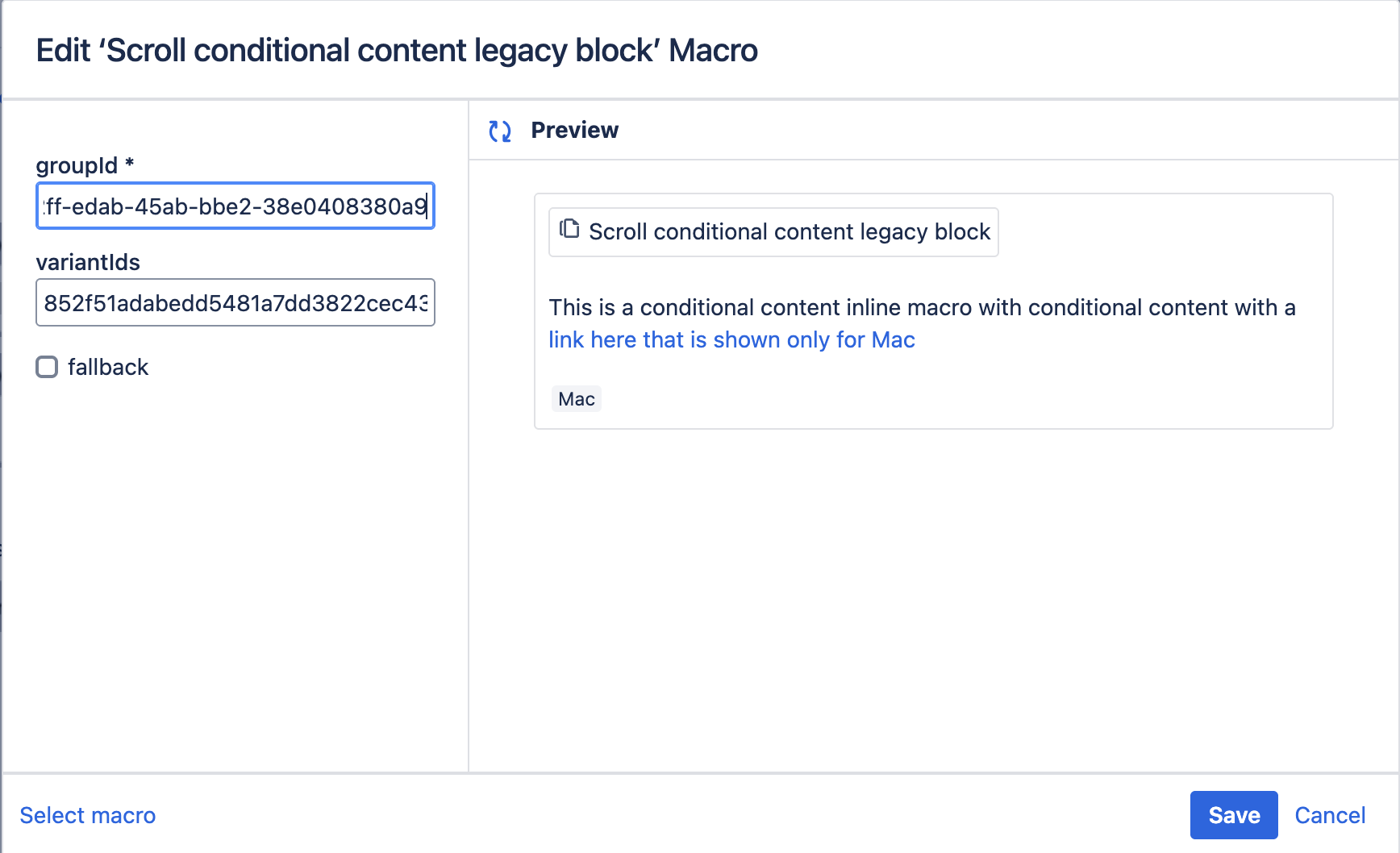
Can I delete “fallback” macros?
You should not delete these fallback macros, unless you want to stop showing unconditionalized part of your content or if you are re-writing the content with the Scroll Conditional Content and Scroll Conditional Content Inline macros.
I do not find a variant called “fallback”, why?
Fallback is not visible in the variant list because it is not actually a variant and the content in a fallback tagged macro is unconditionalized and should be shown to all variants for which there is no other legacy block macro with the same ID.