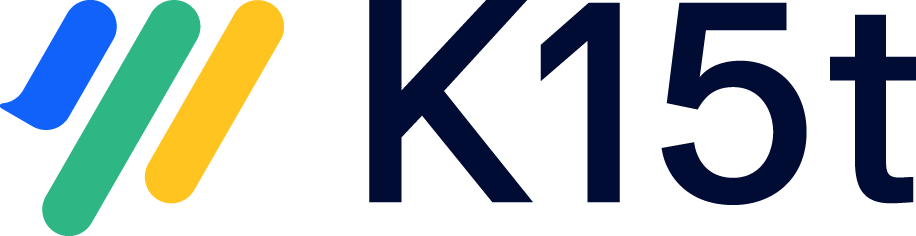This article explains how the external translation workflow differs between Scroll Translations and Scroll Documents (with the Translations for Scroll Documents extension).
External Translation with Scroll Translations
For external translation using Scroll Translations, the workflow generally looks like this:
-
Page content is authored in the default language.
-
A space admin exports the content to XLIFF format for translation.
-
The files are translated externally.
-
The space admin imports the translations, marking the pages as translated.
-
Users consume the translated content by switching languages in the language picker.
This process will change slightly when moving to Scroll Documents, which also introduces versioning as a concept.
External Translations with Scroll Documents
In Scroll Documents, external translation still happens via XLIFF, but the process may incorporate versioning. This means you manage translations per version of your documentation:
External Translation Workflows in Scroll Documents
Scroll Documents supports two main external translation workflows depending on whether you're working with multiple versions or only the Working version.
External translation with many versions
When translating externally with several versions, the workflow is as follows:
-
Add new content to the Working version, which uses the defined authoring language.
-
Review the content in the Working version before saving the version.
-
Save the Working version once it's ready, which creates a new version containing the defined authoring language.
-
Create an XLIFF export and send it to a translator.
-
Import the translated files back to Confluence which will mark the pages as translated.
-
The process starts over. If you have translated previous versions, you’ll also have the option to reuse translated content.
External translation of the Working version
When translating only the Working version externally, the workflow is as follows:
-
Add new content to the Working version in the specified authoring language.
-
Review the content in the authoring language.
-
If not added already, add the translations manually to the Working version.
-
Generate an XLIFF export and send it to a translator.
-
The process starts over when you add new content to the authoring language and you update your existing translations.
Note
Adding new pages should be done exclusively in the authoring language of your content, rather than in the translated page trees. When using the synchronization feature during the creation of your next XLIFF file, any newly added pages within the translated page tree structure will be automatically removed.