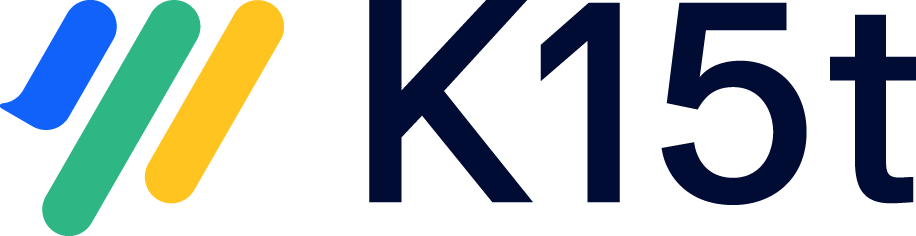We recommend you run the Migration Report before converting to Scroll Documents. Its aim is to help you understand which features of Scroll Versions or Scroll Translations are used in your spaces.
In this article, you’ll learn more about how to read the JSON file which is generated when you run the report. This article will also help clarify how well Scroll Documents supports the features you are currently using.
The JSON report provides additional details beyond the migration report generated within the Confluence UI. To gain a deeper understanding of how to read the results directly within Confluence, please refer to: Run the Migration Report
Understand the Different Parts of the Report
The overall report consists of two main parts:
-
The
spacesreport -
The
systemreport
You’ll learn more about these individual parts of the report below.
The spaces report
The spaces report is the biggest part of the overall migration report and is divided into three parts per space:
|
Part |
What information you’ll find |
|---|---|
|
|
This part of the report gives you information about all pages in this space. |
|
|
This part lists all macros that are used in this space. You’ll find information about third-party macros, as well as macros from our Scroll apps. For tips on which specific Scroll macros to look out for, jump down to the section below ⬇️ |
|
|
In this part you’ll find out which features of Scroll Versions and Scroll Translations you are using in the space, and to what extent, for example, how many versions, variants, or languages the space has. |
Which macros to look out for
In the macro part of the space report, we recommend keeping an eye out for the following Scroll macros:
|
Scroll macro |
Are these macros supported in the conversion? |
What happens to this macro in Scroll Documents? |
|---|---|---|
|
Include+ |
Yes |
Include+ and Excerpt Include+ will be transformed into their Confluence counterparts (Include Page and Excerpt Include) when you convert the space to Scroll Documents |
|
Excerpt Include+ |
Yes |
|
|
Conditional content |
Yes |
Any Conditional Content macro will be transformed into its counterpart in Scroll Documents, called Scroll Conditional Content. For more information, see: Conversion with Conditional Content |
|
Translations ignore |
Yes |
Any Translations ignore and Translations ignore inline macros are transformed into their counterparts in Scroll Documents: Scroll Non-Translatable and Scroll Non-Translatable Inline. You can read more about these macros here: Mark Content as Non-Translatable |
|
Translations ignore inline |
Yes |
.
If you are using:
you may also find some macros from the Scroll Exporter Extensions listed in the report, such as the Scroll Pagetitle macro. If you are planning a migration to Cloud, we recommend you take a look at the following article for how to migrate the Exporter macros: Migration path
The system report
In the system part of the report you'll find information about:
-
Which of K15t’s Scroll apps you have installed.
-
Which app versions you are using.
We try to improve the conversion path to Scroll Documents with every new release. If you are converting from Scroll Versions and/ or Scroll Translation to Scroll Documents, we recommend using the latest versions of the apps.
To find the latest versions you can take a look at their latest Marketplace releases:
If you don’t use Scroll Sites, we recommend taking a look. Scroll Documents integrates with Scroll Sites on Confluence Cloud, enabling you to create versioned or translated online help centers. For more information see: Create and Manage Product Documentation in Confluence
How to Read the Report
In the table below, we have listed the different entries you’ll find in the overall report. You’ll learn what each entry means, and if you’re required to take any action when given a specific value. A required action refers to a task you are recommended to take before converting to Scroll Documents.
|
Report entry |
This entry tells you… |
Required actions |
Additional recommendations |
|---|---|---|---|
|
|
The space key of the space. |
No action required |
When converting to Scroll Documents, you’ll create a new Scroll Documents-managed copy of the original space. In this case, you’ll need to consider if you want to define a new space key. If you want to keep the same space key, have a look at this article: How to Keep the Old Space Key after Converting to Scroll Documents |
|
|
The name of the space |
No action required |
- |
|
|
If the value shows |
Double check if you want to keep the space and convert it to Scroll Documents. |
We recommend taking the conversion as a chance to clean up old spaces and avoid migrating archived spaces to Cloud. |
|
|
If the value shows |
Double check with the space owner if they want to convert this space to Scroll Documents. Alternatively, check whether Scroll Versions or Scroll Translations can be deactivated. |
- |
|
|
How many top-level pages this space has. In other words, how many pages are on the highest level in the space. |
If the value is greater than one, this means you have more than one top-level page in the space. In this case, before converting: Go to Space tools > Reorder pages and place all pages in the page tree under the same top-level page. You won’t be able to convert to Scroll Documents until this requirement is fulfilled. |
Due to the way that the app works, Scroll Documents needs all pages to be stored under a single page, which is why you need to potentially reorder the page.
|
|
|
How many pages exist in this space. |
If your space has a lot of pages, take this as an opportunity to clean up the space by removing outdated or redundant content |
- |
|
|
How many blog posts have been created in this space. |
No action required To keep in mind: When converting spaces, blog posts are copied to the new space, but keep in mind:
|
- |
|
|
If the value shows |
No action required |
- |
|
|
If the value shows |
Continue going through the report to find out which features are used, and how those features work in Scroll Documents |
- |
|
|
If the value shows |
Versions are managed differently in Scroll Versions and Scroll Documents. We recommend learning more about this before converting. See: Manage Versions |
- |
|
|
If the value shows |
Variant management works differently in Scroll Documents than in Scroll Versions. It’s good to learn more about these differences before converting. You can find more information here: Manage Variants and Conditional Content |
- |
|
|
If the value shows |
No action required |
- |
|
|
If the value shows |
The concept and workflow of translations in Scroll Documents works differently than Scroll Translations. We recommend learning more about this before converting. See: |
- |
|
|
If the value shows |
The concept and workflow of translations in Scroll Documents works differently than Scroll Translations. We recommend learning more about this before converting. See: |
With Scroll Documents and Translations for Scroll Documents we mainly focus on the Product Documentation use case. If you were using Scroll Translations to manage your intranet content in different languages, reach out to us via: help@k15t.com |
|
|
If the value shows |
Continue in the report to see what type of workflow is used. |
We will be looking into the possibility of supporting an integration with Comala in the future. If you’re interested, follow the progress here: DOCS-36
|
|
|
If the value shows |
Scroll Documents has its own built-in workflow feature, but it does not yet integrate with Comala Document Management. We recommend reading: It’s currently not possible to convert a Scroll Versions workflow into a Scroll Documents workflow during the conversion process. |
|
|
|
If the value shows |
||
|
|
If the value shows |
Scroll Documents supports duplicate page titles, but in a different way than what you’re used to in Scroll Versions. We recommend reading the following articles for more information about the differences, and how they are converted: |
Learn more about how you can work with duplicate page titles in Scroll Documents using prefixes and a Scroll Page Title:
|
|
|
If the value shows |
No action required Keep in mind The SEO feature is not supported in Scroll Documents. If you want to work with online documentation on Cloud, we recommend combining Scroll Documents with Scroll Sites. For more information see: Create and Manage Product Documentation in Confluence
|
- |
|
|
If the value shows |
No action required Keep in mind The concept of Public View does not exist in Scroll Documents. If you want to publish content to a public audience, consider combining Scroll Documents with Scroll Sites. For more information see: Create and Manage Product Documentation in Confluence |
- |
|
|
If the value shows |
No action required Keep in mind Scroll Search does not exist in Scroll Documents. When searching for specific pages in Confluence you would need to search with version and/ or language prefixes to find a specific page in a specific version. In Scroll Sites it’s enough to search for the page name and work with manual filters for versions, variants, and languages. |
- |
|
|
If the value shows |
If it’s a target space, consider whether you really need it. To help you make an informed decision, we recommend reading Conversion with Target Spaces. |
- |
|
|
If the value shows |
Versions are managed differently in Scroll Versions and Scroll Documents. We recommend learning more about this before converting. See: Manage Versions |
- |
|
|
If the value shows |
The Include Library feature is currently not fully supported in Scroll Documents. As it works currently, the included content will instead be converted in the new Scroll Documents managed space. Learn more: Conversion with Include Libraries The source pages of the included content will be copied and added to the top-level above the home page. |
If the outcome described does not fulfil your requirements, we recommend waiting to convert and reaching out to our support via: help@k15t.com |
|
|
If the value shows |
||
|
|
If the value shows |
Scroll Roles are not supported in Scroll Documents. In Scroll Documents, we recommend working with version restrictions and the comparison tool to maintain an author and review process. See: Compare, Track, and Review Versions and Variants Keep in mind Restrictions set via Scroll Roles or edit restrictions on specific versions are removed in the conversion.
|
Remember to re-apply potentially important restrictions after the conversion. For more information about restriction and permissions handling in Scroll Documents see: |
|
|
If the value shows |
Scroll Documents supports duplicate page titles, but in a different way than what you’re used to in Scroll Versions. We recommend reading the following articles for more information about the differences, and how they are converted: |
Learn more about how you can work with duplicate page titles in Scroll Documents using prefixes and a Scroll Page Title: |
|
|
If the value shows |
Page keys can be used to create stable links that reference specific versions in Confluence and Scroll Sites. This feature can be converted to Scroll Documents, but is referred to as Context Keys. To learn more, see: Assign Context Keys |
- |
|
|
This value shows the amount of incoming links from other spaces that point to pages in this space. |
If your Scroll Versions or Scroll Translations-managed space has incoming links from other spaces in your Confluence system, you can choose to rewrite those links so they point to the newly converted Scroll Documents space. To learn more, see: Migration of Incoming Links Any page that had its link rewritten during this action will be listed in the Confluence logs with its page ID for reference. |
- |
|
|
If the value shows |
Versions are managed differently in Scroll Versions and Scroll Documents. We recommend learning more about this before converting. See: Manage Versions |
- |
|
|
If the value shows |
Variant management works differently in Scroll Document. We recommend learning more about this before converting: Manage Variants and Conditional Content |
- |
|
|
If the value shows |
The concept and workflow of translations in Scroll Documents works differently than Scroll Translations. We recommend learning more about this before converting: |
- |
|
|
If the value shows |
Continue to the report entries
|
Note for Scroll Versions and Scroll Translations 4.5.0 users When enabling Scroll Versions or Scroll Translations in a new space, you may observe that these features are disabled. For more information, please refer to the release notes for Scroll Versions 4.5.0. |
|
|
If the value shows |
Continue to the report entry |
|
|
|
If the value shows |
Continue to the report entry |
|
|
|
If the value shows |
||
|
|
If the value shows |
Multiple root versions is a legacy feature in an older version of Scroll Versions. If you find you have multiple root versions, reach out to: help@k15t.com |
- |
|
|
If the value shows |
No action required Keep in mind It’s not possible to create branches in Scroll Documents. Your existing version branches will be converted into a linear version tree within Scroll Documents. |
- |
|
|
How many versions the space has. |
If the space has many versions, consider whether you really need to convert all versions. Note
|
- |
|
|
If the version tree has several root versions, this value tells you how many root versions the version tree has. |
Multiple root versions is a legacy feature in an older version of Scroll Versions. If you find you have multiple root versions, reach out to: help@k15t.com |
- |
|
|
If the version tree has several branches, this value tells you how many branches. |
No action required Keep in mind In Scroll Documents it’s not possible to create branches. Your existing version branches will be converted into a linear version tree within Scroll Documents |
- |
|
|
How this space has been published. You’ll find one entry per different publishing method. If you published within the same space it looks like this:
If you published to a new or existing space it looks like this:
If you have not published the space with Scroll Versions it looks like this:
If you published to a remote system it looks like this:
|
With Scroll Documents you can publish content to a specific target space, or a parent page within your authoring space. However remote publishing to other Confluence systems is not available in Scroll Documents. This is also not something we are planning to implement. As an alternative solution to remote publishing we recommend that you publish your document as an online help center with Scroll Sites.
|
For more information about publishing to Confluence with Scroll Documents, see: Publish Versions and Variants |
|
|
If the space has been published. |
With Scroll Documents you can publish content to a specific target space, or a parent page within your authoring space. However remote publishing to other Confluence systems is not available in Scroll Documents. This is also not something we are planning to implement. As an alternative solution to remote publishing we recommend that you publish your document as an online help center with Scroll Sites. |
- |
|
|
If the space has been published with within same space. |
- |
|
|
|
If the space has been published to a new space. |
- |
|
|
|
If the space has been published to an existing space. |
- |
|
|
|
If the space has been published to a remote system. |
- |
|
|
|
If the space has variants, this value tells you how many variants the space has, as well as how many attributes and attribute values you have defined. See example below:
|
Variant management works differently in Scroll Document. We recommend learning more about this before converting: Manage Variants and Conditional Content |
- |
|
|
How many languages are in the space. |
If the space has many languages, consider whether it makes sense to convert all of them. Note
|
- |
|
|
Amount of pages using Duplicate page titles. You’ll also get a list showing:
See example below:
|
Scroll Documents supports duplicate page titles, but in a different way than what you’re used to in Scroll Versions. We recommend reading the following articles for more information about the differences, and how they are converted: |
Learn more about how you can work with duplicate page titles in Scroll Documents using prefixes and a Scroll Page Title:
|
|
|
Amount of Page keys in the space. You’ll also get a list showing:
|
Page keys can be used to create stable links that reference specific versions in Confluence and Scroll Sites. This feature can be converted to Scroll Documents, but is referred to as Context Keys. To learn more see: Assign Context Keys |
- |
|
|
How many groups have been defined within the Author role. |
Scroll Roles are not supported in Scroll Documents. In Scroll Documents, we recommend working with version restrictions and the comparison tools to maintain an author and review process. See: Compare, Track, and Review Versions and Variants Keep in mind Restrictions set via Scroll Roles or edit restrictions on specific versions are resolved in the conversion.
|
Remember to re-apply potentially important restrictions after the conversion. For more information about restriction and permissions handling in Scroll Documents see: |
|
|
How many individual users have been assigned the Author role. |
||
|
|
How how many groups have been defined within the Doc-admin role. |
||
|
|
How many individual users have been assigned the Doc-admin role. |
||
|
|
How many groups have been defined within the Reviewer role. |
||
|
|
How many individual users have been assigned the Reviewer role. |
||
|
|
How many groups have been defined within the Translator role. |
||
|
|
How many individual users have been assigned the Translator role. |
To learn how to generate the report, proceed to: How to Create the Migration Report