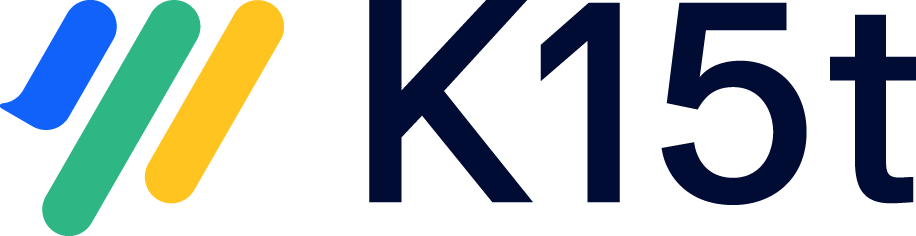This article compares the version management features of Scroll Versions and Scroll Documents, focusing on how they handle versioning, inheritance, and page hierarchy.
Versioning
Both apps help you manage multiple versions of your documentation, but they take different paths:
-
Scroll Versions uses space versions, meaning any changes you make affect the entire space. When working in Confluence, you first create the version, and then make changes in a specific version of your content.
-
Scroll Documents takes a different approach. You can define any page or page tree as a document, each with its own versions. This means you can have multiple documents within the same space, each with its own versioning scheme. The versioning approach in Scroll Documents also follows a baselining approach, meaning you work on your content first, and at any given point you can save a version of that content.
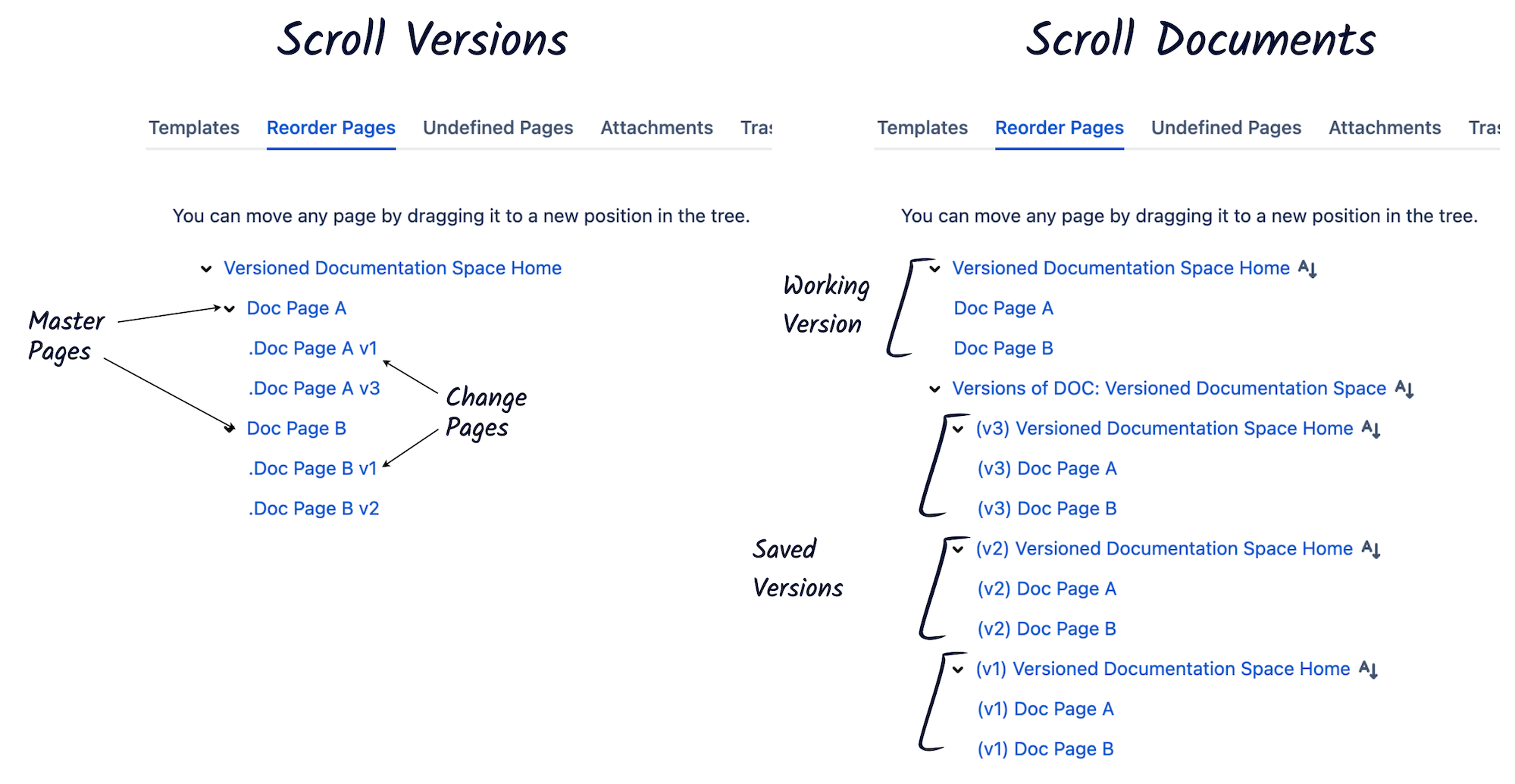
Access versions
Accessing versions are similar, but with some key differences:
-
In Scroll Versions, the version picker appear in a Scroll navigation bar. Selecting a version updates the Confluence page view accordingly.
-
In Scroll Documents, the picker is found in the Document toolbox and redirects you to the relevant version.
Inheritance and Versioned pages
Let's explore the concepts of content inheritance and versioned pages.
In Scroll Versions:
-
Pages are either versioned or unversioned.
-
Versioned pages start by inheriting content from the version in which they were created.
-
Once edited in a later version inheritance breaks, the page content is now version-specific.
-
Unversioned pages remain unchanged across all versions.
In Scroll Documents:
-
There’s no versioned/unversioned concept. Instead:
-
You work in a Working version (the latest draft).
-
When you save a version, Scroll Documents copies the page tree.
-
Each version is independent, changes in one version do not affect others.
-
Scroll Documents gives you full control over your content, while it doesn’t use automatic inheritance, you can easily copy and apply changes from one version to another whenever needed. For more information see: Overwrite Page Content Between Versions
Page Hierarchy
When it comes to hierarchy, here are the key differences between the two apps:
-
Scroll Versions uses master pages to organize content. All versions share the same page hierarchy, individual hierarchies per version are not supported.
-
Scroll Documents maintains the original Confluence page structure. Each version can have its own unique hierarchy, offering greater flexibility.