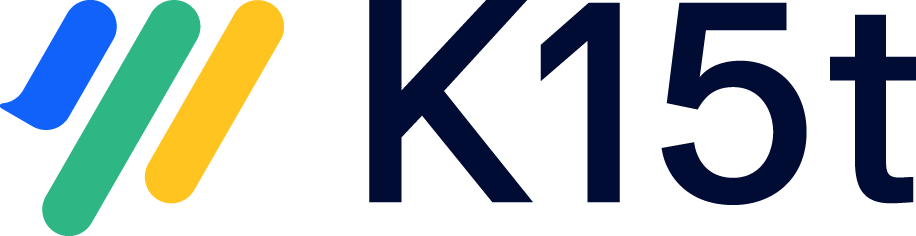Migrating a versioned space to the Cloud is a two-step process:
-
Convert the space to a Scroll Documents-managed space
-
Migrate that space to the Cloud
As part of the conversion in step 1, the space key will change. This article provides step-by-step instructions on how to convert a versioned or translated space to Scroll Documents while ensuring that the new space retains its old space key.
Before You Start
Before initiating the migration process, please ensure that you have completed the following prerequisites:
-
Generate a migration report and prepare the space for migration. For detailed information, refer to the article: Run the Migration Report
-
Perform at least one test migration and familiarize yourself with the migration path. For more information, see: The Conversion Path
Migrate with Your Old Space Key
To preserve the old space key after migrating to Confluence Cloud, follow the steps outlined below:
-
Convert your Scroll Versions or Scroll Translations managed space to Scroll Documents, following the instructions provided in this article: Convert a Space to Scroll Documents
-
Migrate your new Scroll Documents managed space to your new Data Center or Cloud Confluence system.
-
Access your new Confluence system.
-
Create a new space with the same space key as the original space.
-
Navigate to the migrated space.
-
Transfer the pages and document metadata to the newly created space, as explained in this article: Move a Document
-
Verify that all content has been successfully moved to the new space as expected.
-
Delete the now empty space that was created during the conversion from Scroll Versions or Scroll Translations to Scroll Documents.