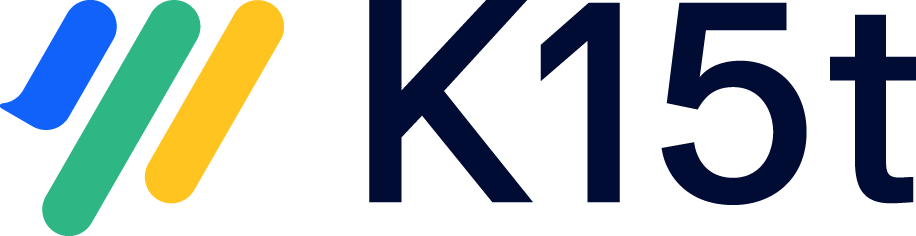In this article, we'll walk you through the steps to convert a space managed by Scroll Versions or Scroll Translations into a Scroll Document.
This process consists of four stages:
1. Control the Apps and Their Versions
To kick off the conversion, you need to ensure you have the right apps and the required versions installed:
-
Scroll Documents: At least version 3.X has to be installed in order to perform a conversion.
-
Scroll Versions and/or Scroll Translations: Make sure you have the latest compatible version with your Confluence instance.
If your Confluence version supports it, we recommend using the latest versions of all apps whenever possible.
Here's how to confirm if you have the correct apps and versions:
-
Navigate to Confluence administration via the cog icon.
-
Click Manage apps.
-
Look for the apps in the list. If any of the required apps are missing, generate Data Center evaluation licenses for them (you can do this even if you're still on Server).
2. Run the Scroll Health Check
Once you've confirmed all the apps and their correct versions, it's time to run one last Scroll Health Check in your spaces to ensure no new problems have surfaced that could delay your conversion:
-
Navigate to the desired space.
-
Go to Space tools > Scroll add-ons > Health Checks.
-
Click Check.
If an error or warning appears, click Repair if the option is available. If there's no repair button and you see an error, try resolving it manually following the documentation or contact our support for guidance. If no errors or warnings appear, you're ready to proceed.
3. Go Over the Conversion Options
Read the article about the Conversion Options before starting the actual conversion.
4. Perform the Conversion to Scroll Documents
Ready to convert your space to a Scroll Document? Here's a step-by-step guide:
The screens displayed in the conversion dialog may vary depending on the features enabled in the original space.
-
Start the conversion:
-
Go to Space tools > Scroll Add-ons > Convert to Scroll Documents.
-
If there are any blockers, address them if possible.
-
Click Start Conversion.
-
-
Confirm health check:
-
Make sure you've run the health check and click Next.
-
-
Name your new space and Scroll Document:
-
Provide a name and space key for your new space.
-
Choose whether to copy space permissions.
-
Assign a title to your new document.
-
Click Next.
-
-
Select languages (if applicable):
-
Choose the languages you want to convert.
-
Click Next.
-
-
Choose your Working version:
-
Select the most recent version as your Working version.

-
Click Next.
-
-
Select versions to save:
-
Decide how many versions you want to convert as saved versions.

-
Click Next.
-
-
Page label naming (if applicable):
-
(Optional) Adjust the page labels for variants.
-
Click Next.
-
-
Review conversion options:
-
Review the Conversion Options and click Next.

-
Click Next.
-
Review and potentially adjust other conversion options if needed.
-
-
Start the conversion:
-
Click Start Conversion.
-
Wait for the conversion to complete.
-
-
Initiate the second phase of the conversion:
-
Go to your new space.
-
Navigate to Space tools > Scroll add-ons > Convert to Scroll Documents.
-
-
Complete remaining actions:
-
Review the content to ensure everything is as expected. Click Confirm.
-
(Optional) Migrate links from other spaces to point to your new Scroll Documents space. To migrate the links:
-
Click Migrate.
-
Check the box “I confirm that I read and understood the impact of this action”, click Migrate.
⚠️ Please note: This action cannot be undone.
-
-
Click Finalize to complete the conversion.
-
-
Adjust space permissions:
-
Update space permissions to grant access to the necessary users.
-
Congratulations
You have now converted your first space to Scroll Documents before migrating to Data Center or Cloud.