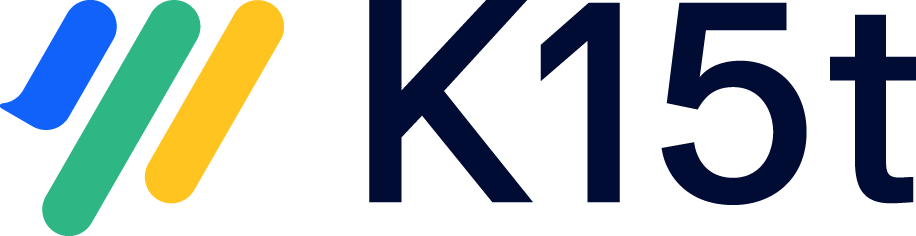Migrating content is like moving houses – an opportunity to declutter and organize your digital space. Before moving all your existing content to a new Cloud or Data Center environment, we recommend taking the opportunity to bid farewell to outdated or unnecessary information.
In this article, you’ll learn some best practices on how to deal with certain space setups that have been managed with Scroll Versions and / or Scroll Translations.
While these best practices have proven effective for many, remember that each Confluence setup is unique. Tailor these tips to your needs for a seamless migration experience.
Check the Spaces: A Thorough Analysis
Much like tidying up the attic and basement before shifting homes, take time to assess your content and determine what truly needs to make the move. Before diving into the migration process, be sure to run the Migration Report.
This report helps you identify the specific features of Scroll Versions or Scroll Translations that are currently active within your spaces. It's the equivalent of surveying your new house before deciding where to place your belongings.
In the following sections we’ll dive deeper into setups that we have seen in previous migration projects and how to deal with those setups and spaces best. You’ll learn how to make your content ready for your move to the Cloud (or Data Center).
Archiving: the informed choice
Review all archived spaces and make well-informed decisions about whether to include them in the migration. When a space is archived, it often indicates that the content hasn't been relevant for a period, suggesting it may not hold future necessity.
🌟 Best practice: Identify the space owners and verify the relevance of their archived spaces or whether they fall outside the scope of migration.
Personal spaces matter
Give personal spaces special attention, particularly when not all members of your organization have space admin permissions. It's a common occurrence for Scroll Versions or Translations to be activated in personal spaces for app testing and experimentation. But more often than not, these apps are not put to productive use in personal spaces.
🌟 Best practice: Check with the space owners and ask if the apps are genuinely being used or if it was merely for testing purposes. The app(s) can be deactivated if deemed unnecessary.
Unveiling unclear setups
Having examined numerous migration reports from customers over the past few months, we've identified several instances where the rationale behind the configuration of Scroll apps remains unclear. Let's dig deeper into these configurations:
Master Spaces with a single version
The main benefit of Scroll Versions is that it enables you to manage multiple versions of your content within a single space. Upon reviewing customers' migration reports, we occasionally encountered Master Space configurations featuring only a single version.
🌟 Best practice: Identify the space owner and clarify the reason behind having just a single version. This will enable you to make an informed decision on whether to convert the space to Scroll Documents or to deactivate Scroll Versions.
Master Spaces with a single (1) variant
Another advantage of Scroll Versions is its ability to customize your content for various scenarios or audiences through its variant management functionality. Although this feature is most applicable when dealing with multiple scenarios or audiences, we have encountered Master Spaces containing only a single variant.
🌟 Best practice: Identify the space owner and clarify the reason behind configuring a single variant. Determine whether the variant management functionality remains necessary. If not, consider deactivating Scroll Versions (or the variant management functionality) for that space.
Master Spaces with zero (0) variants
In Scroll Versions, variants are defined through attributes and attribute values. In certain migration reports, we observed instances where spaces had variant management activated, yet no variants were configured. In some cases, variant management had been utilized in the past, but never properly deactivated.
🌟 Best practice: Identify the space owner and clarify the reason behind the missing variants. Determine whether the variant management functionality remains necessary. If not, Scroll Versions (or the variant management functionality) can be deactivated in the space.
Master spaces with no further details
Scroll Versions provides additional features that are set per space and can be used independently from versioning or variant management.
In some scenarios, it can happen that master spaces show up in the list, but there are no further details on those spaces (i.e. all details have the info “-”). In that case the space has either the SEO feature or the duplicate page title feature activated, but they are not used actively in the space.
🌟 Best practice: Deactivate the corresponding feature in the Scroll Settings and migrate the space.
Master Spaces with a Single Language
Scroll Translations allows you to maintain multiple languages in one space and makes most sense when you want to manage content in multiple languages. Still we encountered setups where Scroll Translations is activated, but just a single language was defined.
🌟 Best practice: Identify the space owner and clarify why they have activated Scroll Translations in their space. Even if they have intentions to eventually provide content in multiple languages, it might be more logical to deactivate Scroll Translations prior to migration. Since the content is currently accessible only in one language, no content will be lost upon deactivation.
Tips and Tricks: Enhancing Your Migration
General Tips
-
As the Space Migration Report only presents spaces that utilize any of the Scroll Versions and Scroll Translations features, you should review all your spaces before starting a migration to determine their ongoing relevance.
-
We advise having a look at the Migration Report and your space configurations even if a migration to Cloud or Data Center is not currently in your plans. Doing so helps streamline the number of spaces and ensures that your environment remains organized.
Migration Report Tips
To identify spaces with unclear setups, use the sorting function of the Migration Report and sort in ascending order (e.g. by the number of variants). Ensure that you exclusively assess the setup for Master spaces.
Identifying personal spaces can be easily achieved using the space key column, given that the space key of all personal spaces starts with "~".
Keep the overview
Depending on your internal processes and the scale (as well as age) of your Confluence system, identifying space owners and staying updated on space migration statuses could pose challenges.
We therefore recommend restricting the activation of Scroll Versions and Translations by space. This step prevents the creation of new spaces while you manage the existing list.
Furthermore, the results can be effortlessly preserved on a Confluence page using the following copy-paste method:
-
Mark the results of the migration report.
-
Copy the content.
-
Create a new Confluence page and paste the content.
The outcome will be presented as a standard Confluence table, allowing for easy addition of new columns, such as @-mentioning the relevant space owner or tracking space statuses (e.g. needs clarification | Delete space | Deactivate Scroll | Convert to DOCuments ).
Summary
These best practices have proven valuable to many, offering insights into optimizing your migration process. We hope you’ll adapt them to your unique circumstances and goals. A well-structured migration can establish the groundwork for a more efficient content management journey ahead. 📦🚀
Feel free to share any additional best practices you might have. We're always eager to hear from you.