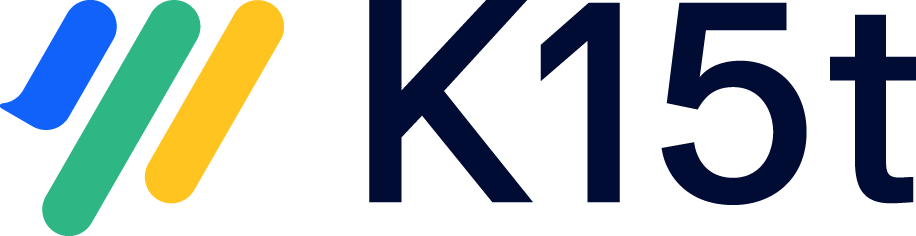If you're moving from Scroll Translations to Scroll Documents, it’s important to understand how manual translation workflows differ between the two. This article compares how content is translated manually within Confluence in each app and guides you through the new processes introduced by Scroll Documents.
Manual Translation with Scroll Translations
If you're currently using Scroll Translations (and possibly Scroll Versions), your typical workflow for manual translation looks like this:
-
Content is authored in the default (authoring) language.
-
Translators consult the Translations Report to identify pages needing translation or updates.
-
Translators manually translate each page using the translation editor, which displays the source and target language side-by-side.
-
Translated content is saved directly in the editor.
-
Users switch between languages using the language picker.
This process will change slightly when moving to Scroll Documents, which also introduces versioning as a concept.
Manual Translation with Scroll Documents
With Scroll Documents and its extension app Translations for Scroll Documents, manual translation still happens within Confluence, but the workflow introduces the concept of versions:
Manual Translation Workflows in Scroll Documents
Scroll Documents supports two main manual translation workflows depending on whether you're working with multiple versions or only the Working version.
Manual translation with multiple versions
Use this approach if you version your documentation and want to translate each released version.
Workflow:
-
Add new content to the Working version, which uses only the defined authoring language.
-
Review the content in the Working version before saving the version.
-
Save the Working version once it's ready, which creates a new version containing the defined authoring language.
-
Add translations to the new version.
-
Translate the pages manually within the dedicated page tree.
-
The process then starts over, if you have translated previous versions you’ll also have the option to reuse translated content.
Manual translation in the Working version only
Ideal for teams who don’t require saved versions.
Workflow:
-
Add new content to the Working version in the specified authoring language.
-
Review the content in the authoring language.
-
If not added already, add the translations to the Working version.
-
Translate the pages manually within the dedicated page trees of each language.
-
The process starts over when you add new content to the authoring language and you update your existing translations.